You must Import Students into ConnectED before you Add Students to a Networks Class.
A typical workflow includes these tasks:
KEY POINTS: You must Create a Class before you can Add Students, and you must Import Students before you can Add them to a Class.
You import Student Information into ConnectED using a Microsoft Excel® spreadsheet. This process creates a Username and Password for each Student and, optionally, associates Students with your Redemption Code.
Imported Students become Available to add to Classes when:
OR
Best Practice! Including a Redemption Code during the Import Students process (1) creates a Student Account, (2) adds the related item to the Students’ Books and Contents page, and (3) makes the Students immediately available to add to your Class.
Importing Students is a ConnectED function.
From the ConnectED My Home page:
 Show Me!).
Show Me!).
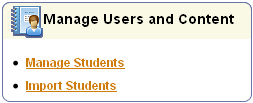
Figure 1. ConnectED Import Students Link
ConnectED displays the Import Students page (Figure 2).
Figure 2. ConnectED User Management: Import Users from Excel
Tip: This page outlines a four-step process to import Student Information.
ConnectED displays the Opening import_students.xls dialog box (Figure 3).
Figure 3. Download Excel Spreadsheet
Best Practice! Select Save File to download the spreadsheet to your computer. Be sure that you know where your computer saves downloaded files. You can then move the file to a directory of your choosing and rename the file, if desired.
| Table 1. Field Specifications | ||
| Field Name | Required (R) or Optional (O) | Specifications |
| Last Name | R | At least one character required; up to 50 characters; allowable special characters: space, apostrophe, hyphen |
| First Name | R | At least one character required; up to 50 character; allowable special characters: space, apostrophe, hyphen |
| Middle Initial | O | One character only |
| Gender | R | M, F |
| Grade Level | R | PK, K, 1, 2, 3, 4, 5, 6, 7, 8, 9, 10, 11, 12 |
| Disability Flag | O | Y, N |
| Free Lunch Eligibility | O | Y, N |
| Limited English | O | Y, N |
| Migrant Status | O | Y, N |
| Race | O | Native American, African-American, Asian/Pacific Islander, White/Caucasian, Hispanic |
| Student ID | O | At least one character required; up to 30 characters; any character allowed |
| Username | O | You can specify a student's Username to take advantage of local naming or ID schemes. If blank, ConnectED assigns a Username. Usernames must be between 3-20 characters. Usernames are not case sensitive. ConnectED checks to ensure that Usernames are unique. Usernames cannot be changed. |
| Password | O | You can specify a student's Password. If blank, ConnectED assigns a unique Password. Passwords are case sensitive. |
| Redemption Code | O | You can include multiple Redemption Codes on a single spreadsheet (for example, if the spreadsheet includes different Classes in a school or district), but you may specify only one Redemption Code per student at the time of importing. Including the Redemption Code loads the Content into the Students' Books and Contents page. Students with multiple Redemption Codes may redeem additional codes after Log In. |
ConnectED checks the file for errors.
NOTE: Correct any reported file errors, if necessary, and repeat step 3.
If the file contains no errors, ConnectED displays the Complete Import button (Figure 5,  Show Me!).
Show Me!).
Figure 5. Complete Import
ConnectED displays the Import Users from a File: Import Results dialogue box (Figure 6).
Figure 6. Import Users from a File: Import Results
CAUTION!! YOU MUST SAVE THIS FILE.
ConnectED displays the Opening imported_students.xls dialogue box (Figure 7).
Figure 7. Save Dialogue Box
ConnectED saves the file on your computer.
Best Practice! Be sure that you know where your computer saves downloaded files. You can then move the file to a directory of your choosing and rename the file, if desired. Make sure to note the new location and name you assign to the file.
The spreadsheet contains Students' (1) Usernames, (2) Passwords, and (3) Redemption Code (if you entered it in step 2, above).
Distribute this information to your Students.
ConnectED displays My Home page.
You are now ready to add Students to a Class.